1. Go to WHM >> cPanel >> Manage Plugins
2. Install the cronconfig cPanel plugin which allow users to edit cPanel cron settings/program run times.

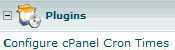 3. Now refresh the WHM, you will find the plugin option loaded in the bottom of the left panel.
3. Now refresh the WHM, you will find the plugin option loaded in the bottom of the left panel.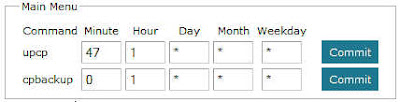 4. Set Cron time – WHM >> Plugins >> Configure cPanel Cron Times
4. Set Cron time – WHM >> Plugins >> Configure cPanel Cron Timesupcp is the program that updates cPanel and it is recommended to run this script once a day. It has, by default, been set to a random time between 9pm and 6am local time. cpbackupcpbackup is the program used to run backups on your server and set by default to run at 1am. However, it is a good idea to set these cron jobs to run at an off peak time of your site.
Setting cron time – Remember the Hour is always set in military time; Day set to 15 means 15th day of the month; Month is coded as 1=January and 12=December; and weekdays are noted as 0=Sunday and 6=Saturday.
Here is what sample settings mean – Minute = 47; Hour = 1; Day = *; Month = *; Weekday = *. This process would run everyday at 01:47AM. Have you set you server cron functions at non peak hours?

